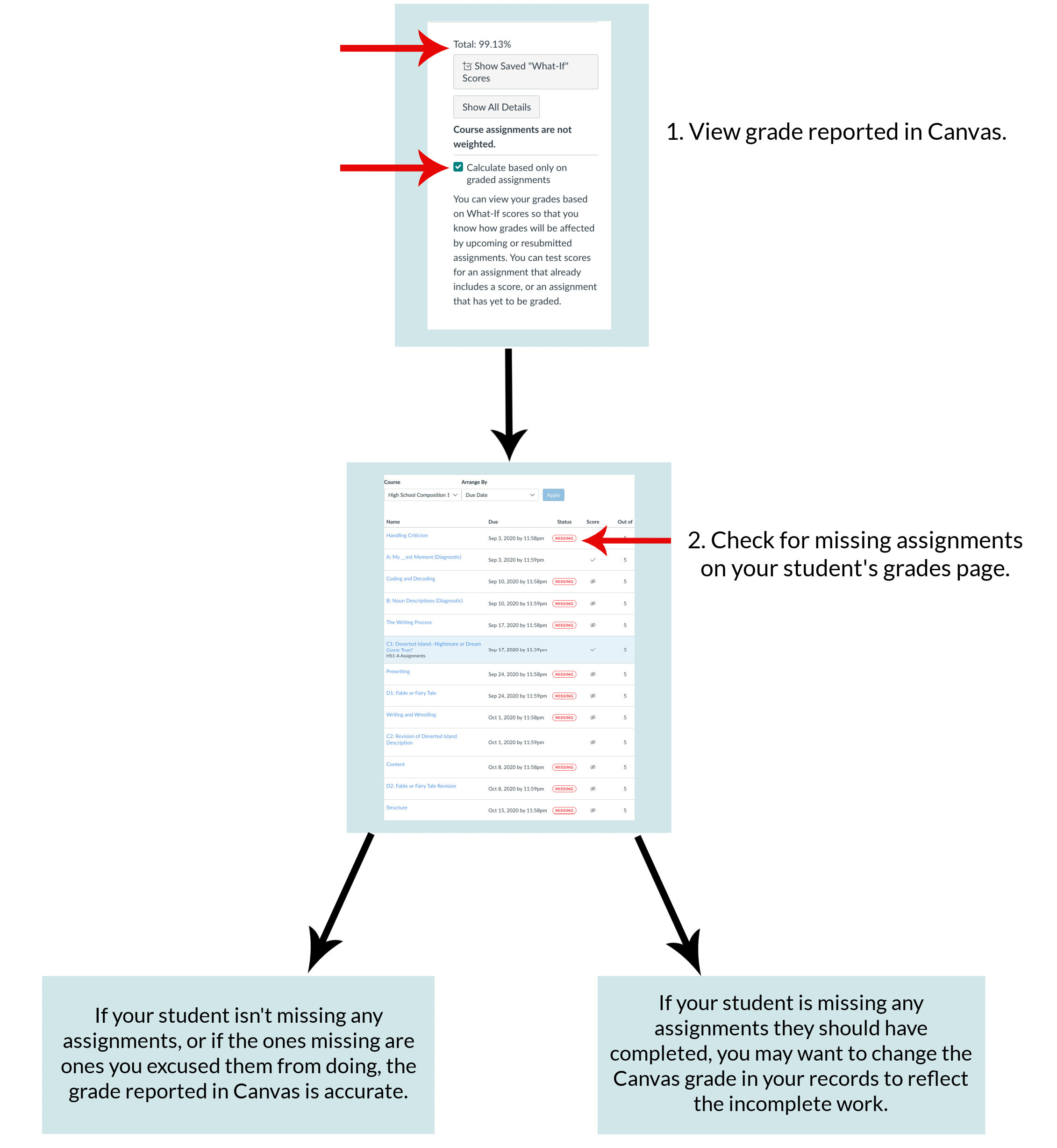Understanding Grades in Canvas
WriteAtHome has always existed to support parents, and we have always believed that our job is to help you by providing your student with an excellent curriculum, expert coaching, and grade recommendations.
Our writing coaches give rubric scores on final drafts of all assignments, and Canvas displays those scores and the quiz grades as percentage grades.
IMPORTANT: The grade you see in Canvas may not tell the whole story.
WriteAtHome policy directs our coaches not to deduct points for late work or penalize students for missing assignments. This means the default grade setting in Canvas does not deduct points for any missed assignments.
For example, if your student only turned in two papers out of eight, and they got a 99% on those two assignments, the grade will show as 99%. The grade will not reflect a zero for work not submitted. (Click the image below to enlarge it.)
Three steps to assigning an accurate grade for your students:
At the end of a course, UNCHECK the box on the right to see what your student’s grade is based on what should have been turned in during the entire course. This total grade reflects graded and ungraded assignments. (Click the image to enlarge it.)
As you can see, our test student, Aggie, had a 99.1% based on what she turned in, but if you factor in what should have been turned in, her grade dropped to 9.1%.
Understanding how grades are reported will help you determine what grade to assign to your student.
NOTE: to access the grades page for your student, click on the course tile on your dashboard and then click on the Grades tab.